Step 1: Open your SDL Trados Studio by double-clicking on it. The picture below should appear and click on Home icon.

Step 2: Go to and click on File -> Open -> Document.

Step 3: The dialog box below should appear and you have to choose the file you want to translate.
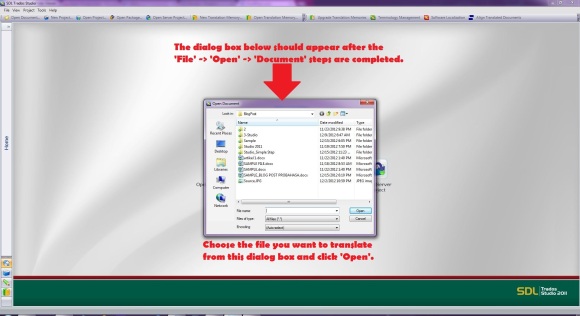
Step 4: Choose the file and click Open.

Step 5: The dialog box below should appear. Here, you are prompted to create your TM.
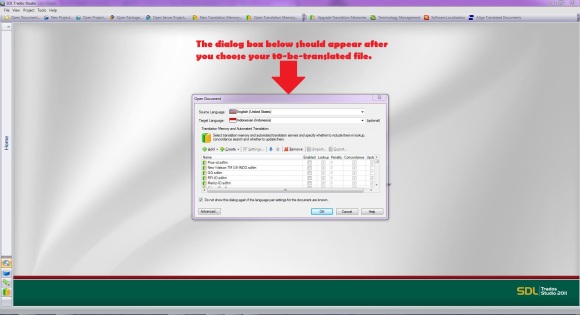
Step 6: Select the source and target languages; normally, Trados would pick ones for you based on the document you will translate. Click Create and New File-based Translation Memory...

Step 7: The dialog box below should appear. Name your TM in Name: field (required) and locate your TM in Location: field by clicking on Browse. Then, click Next.

Step 8: The dialog box should appear. Click Next again.

Step 9: You are now at the final step of creating your 'lovely' TM. Click Finish to complete the process.
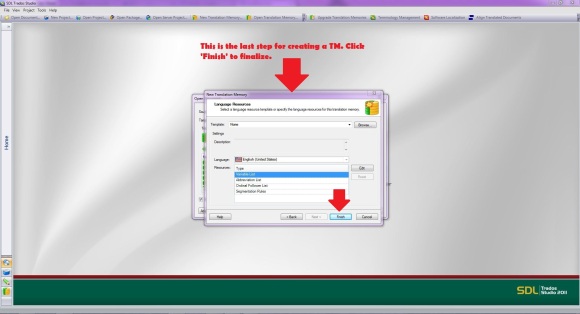
Step 10: Your TM is now ready. The green bar shows that the TM is successfully created. Click Close.
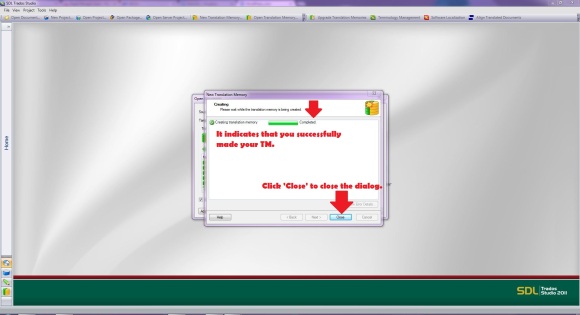
Step 11: The dialog box below should appear where you can see your TM. Scroll down the bar to locate your TM. Check the Update checkbox for Studio to save your work; otherwise it will not be saved and then click OK.

Step 12: The Editor View should then appear. Here, you can directly type your translation.
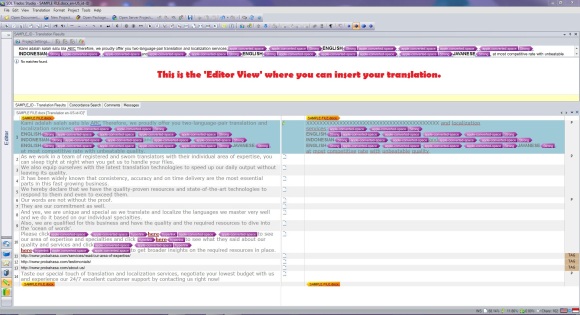
Step 13: Type your translation and press Ctrl+Alt+Enter or Ctrl+Enter from your keyboard or click the green pen icon to move to the next segment. Do this until the last segment of your document.

Step 14: In order not to lose your work, you are supposed to save it to where the source file is located. Then click File and Save. Or, you can do this by directly pressing Ctrl+S from your keyboard.

Step 15: It is important that you check if your translation is error-free by carrying out the spell-checking and translation verification. Click Tools and Verify or you can directly press F8 from your keyboard and Check Spelling... or you can directly press F7 from your keyboard. You cannot do this process at the same time. You can begin from Verify process and then Check Spelling... process or Check Spelling... process and then Verify process.

Step 16: The dialog box below (Verify process) should appear when no errors are reported. If some errors are found, you will see some warnings and you have to check them one by one.
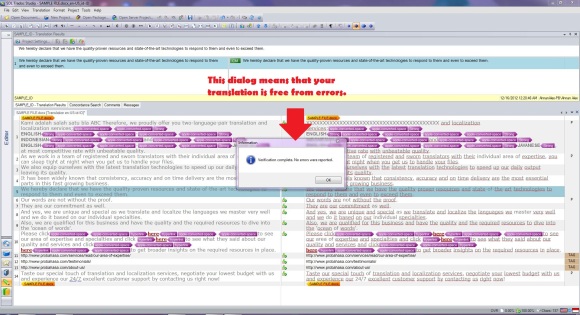
Step 17: The dialog box below (Check Spelling... process) should appear and you have to check the terms one by one based on the dialog prompt.
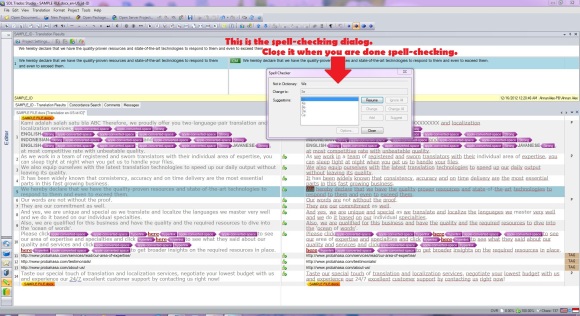
Step 18: Save your work again by clicking File -> Save or pressing Ctrl+S from your keyboard and your translation is ready.
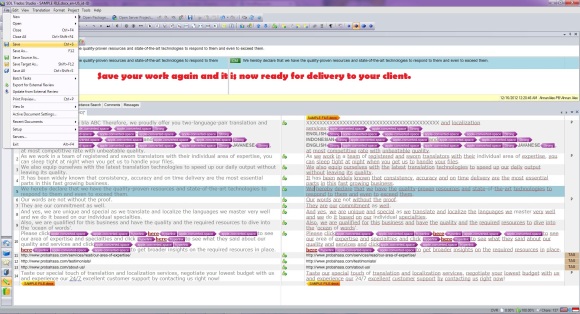
We have created a simple video tutorial as well, but it is way too big for upload. :-)
We will soon lauch the video to accompany these pictures.
Happy coining! ;-)

Pertamax! :D
ReplyDeleteCool stuff, Bro! I'm newbie for this.
BTW, it would be better if you wrote the instruction as text not picture...better for SEO, i think! :)
Thank you for dropping by and the tutorial is now as your suggestion. :-)
ReplyDelete[...] We are happy that we can share what we have now. We have summarized the very simple manual for translating your document using SDLTrados Studio. You can find the explanation inside the pictures we ... [...]
ReplyDeleteGreat idea to show this process screen by screen!
ReplyDeleteI suggest saving a few mouse clicks in the first two steps by simply clicking the "Open Document" icon.
The fewer clicks the better...
Hi Emma,
ReplyDeleteThank you for dropping by and your suggestion as well. :)
[...] ← SDL Trados Studio 2011 – How to Directly Translate your Document Dec 16 2012 [...]
ReplyDeleteLanguage is the sweetest thing of any culture.When we need translation of any document or paragraph, we need it fast, and it must be accurate.So, it is very important to get the help of such agencies who provide cost effective, top quality translation services and interpreting resources.
ReplyDeleteThank you so much for this quick tutorial!
ReplyDeleteThis is exactly what I was looking for. I just obtained the software, and needed to start using it quick, and learn more in the process of using, and your tutorial just gave me what I needed. :)
Thank You for the Article. I want my result in Oriya Script. How can I do that?
ReplyDelete