We often find that the translated files sent to us still have some basic errors; typos, non-standard target language, missing tags, punctuation error, consistency error and so on. We tried to confirm with our freelancers if they already pressed F7 and F8 buttons respectively and they said they did. We were very sure that there must have been something missing in their Trados setup for F7 (Spelling check) and F8 (Error verification) features. From the issue our freelancers encountered, we would like to share the solutions with you.
To be familiar with this platform, please see picture below. Please pay attention to the yellow highlighted buttons.
So, when you are in Trados Editor, click on Review -> Spell Checking (to spell-check your translation) -> Verify (To verify the document; to know some technical errors of your translation).
Those two features will not function properly if you do not set them up in a proper manner. The setup can be done on individual basis; you can set them up per project/file and can be done in default; you do not need to set them up anymore every time you translate the document. We will share with you how to set them up in default, so you do not need to set them up every time you translate the document.
To make it simple, you can copy and paste what we set up for our Trados Studio 2014 on these two features. First, open you SDL Trados 2014 and click on the File on the upper left button. See picture below.

Step 1
Then, click on Options and an Options window pop-up is displayed. Go to Verification. You will see:
- QA Checker 3.0
- Tag verification
- Terminology Verifier
- MS Word Grammar Checker (This is an adds-on. Please download it separately)
[caption id="attachment_1213" align="aligncenter" width="300"]
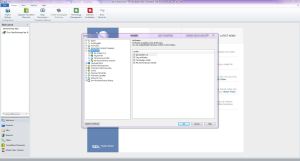 Step 2[/caption]
Step 2[/caption]We will focus on
- QA Checker 3.0
- Tag verification
Click on QA Checker 3.0 and click on each of its sub-menus (we will not explain one by one, but you can directly copy and paste our setup - this will enable you to save time).
- Segment Verification
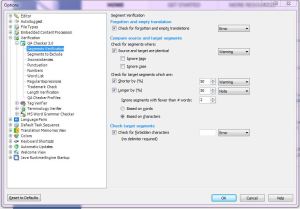
- Segments to Exclude

- Inconsistencies
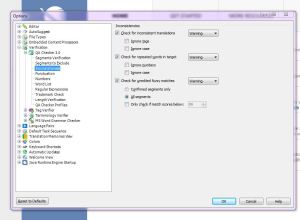
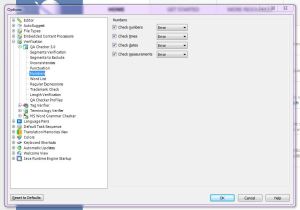
- Word List (you can leave it, but you may set it up if need be)
- Regular Expressions (you can leave it, but you may set it up if need be)
- Trademark Check (you can leave it, but you may set it up if need be)
- Length Verification (you can leave it, but you may set it up if need be)
- QA Checker Profile (you can leave it, but you may set it up if need be)
Finally, click on Tag Verifier -> Common. You can copy and paste our setup below.
 Now the setup is complete and your SDL Trados Studio 2014 should work the way it is supposed to be. If you have any questions regarding this, contact us at team.probahasa@gmail.com.
Now the setup is complete and your SDL Trados Studio 2014 should work the way it is supposed to be. If you have any questions regarding this, contact us at team.probahasa@gmail.com.


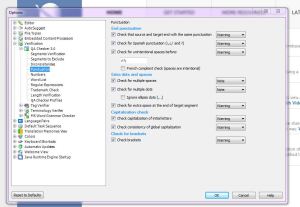
Thank you for this blog post. It's very clear and resourceful. I hope you don't mind that I'm reblogging it into my blog as well.
ReplyDeleteReblogged this on Teddy Okuyama and commented:
ReplyDeleteBy ProBahasa, a group of Indonesian freelance translators...
Hi Mr. Teddy, sure. Feel free to share it. :-)
ReplyDelete