The story will be much different if we involve another party. Say, we are working on the editing and proofreading projects on behalf of other company or outsourcer. In normal practice, we are often asked to spot whichever changes we have made to the current translation and if we do not know the how-tos, that will be another subtracting value to the services we provided. We have to know what tool we can use for this kind of case.
For normal document, say Ms. WORD document, we can use the Trackchanges feature that is built into it. What we need to do is to turn on it and the changes we made will be automatically spotted. It is that simple. However, we are not talking about this simple feature of MS. WORD. We would like to share with you some tips on how to use Trackchanges feature in SDL Trados Studio 2015. We think that this is necessary for professional Indonesian translator like you.
You might be wondering if this CAT tool can provide you with the same feature as the MS Word provides you when reviewing. To the best of our knowledge, SDL Trados Studio (versions 2011, 2014, and 2015) has this feature for reviewer. If you are now reviewing the document and want to know or record the changes you already made, this feature will surely help you. Let's cut the theory.
Open your SDL Trados Studio 2015 and open the project you want to review. Please note that in this case, Trados provides you with three options; Open For Translation (when you open the document for translation), Open For Review (when you open the document for review), and Open For Sign-off (when you open the document for final approval). Let's check it out.
Please note that every single change you make will be appropriately recorded as you see in no. 1 (omission), no. 2 (addition) and the segment status will change to Approved (3).
After that, you are supposed to run final QA (checking the spelling (F7) and verifying tag/error (F8). You can then save and close the project if you are sure that no error is found. When you are prompted whether to complete the review process or not, click on Yes.
It is that simple actually. Mastering SDL Trados feature is easy if we want to dig deeper. However, this great platform will never echo its power without any touch from the Indonesian translator. Question? Contact us!

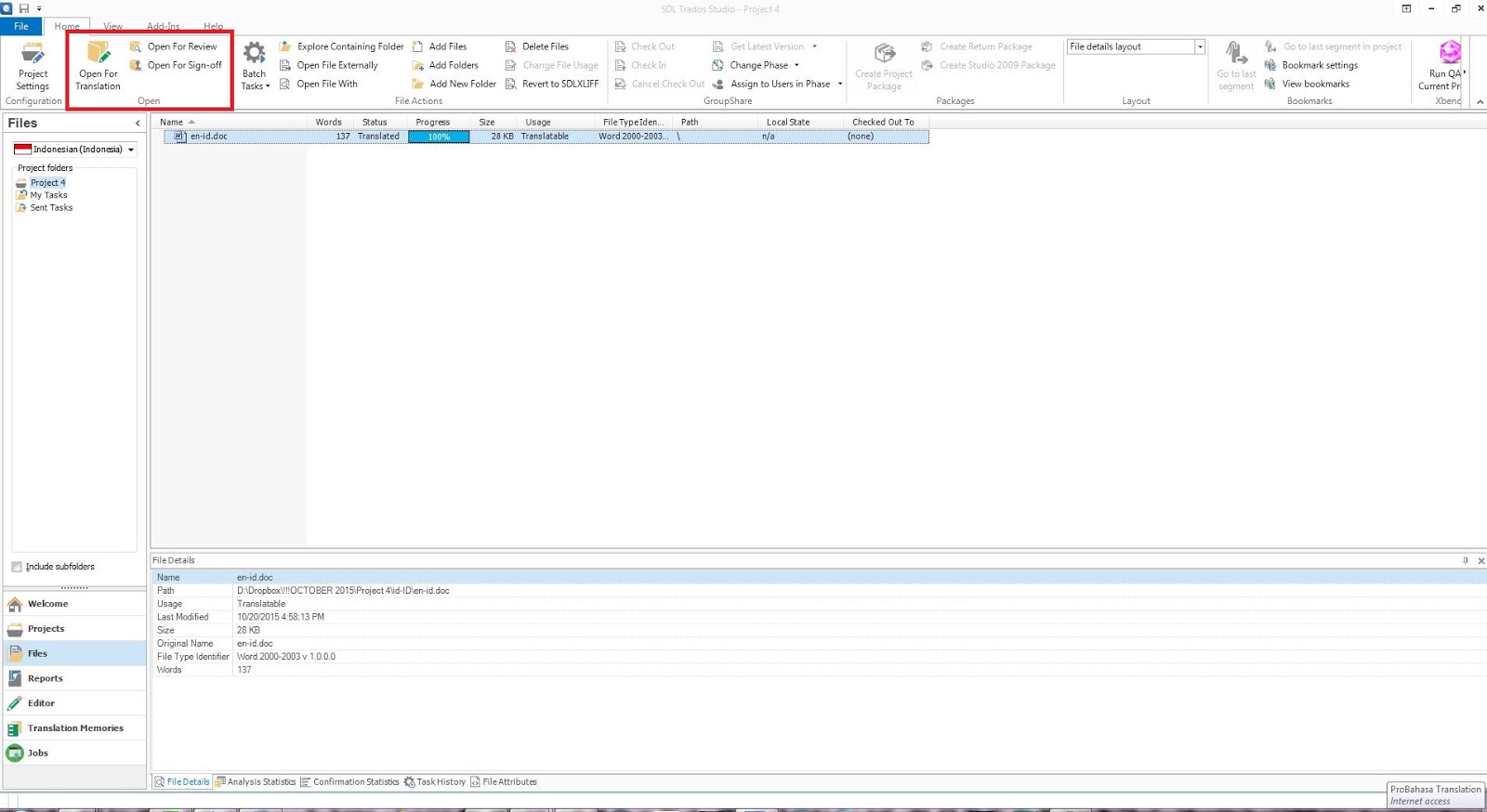


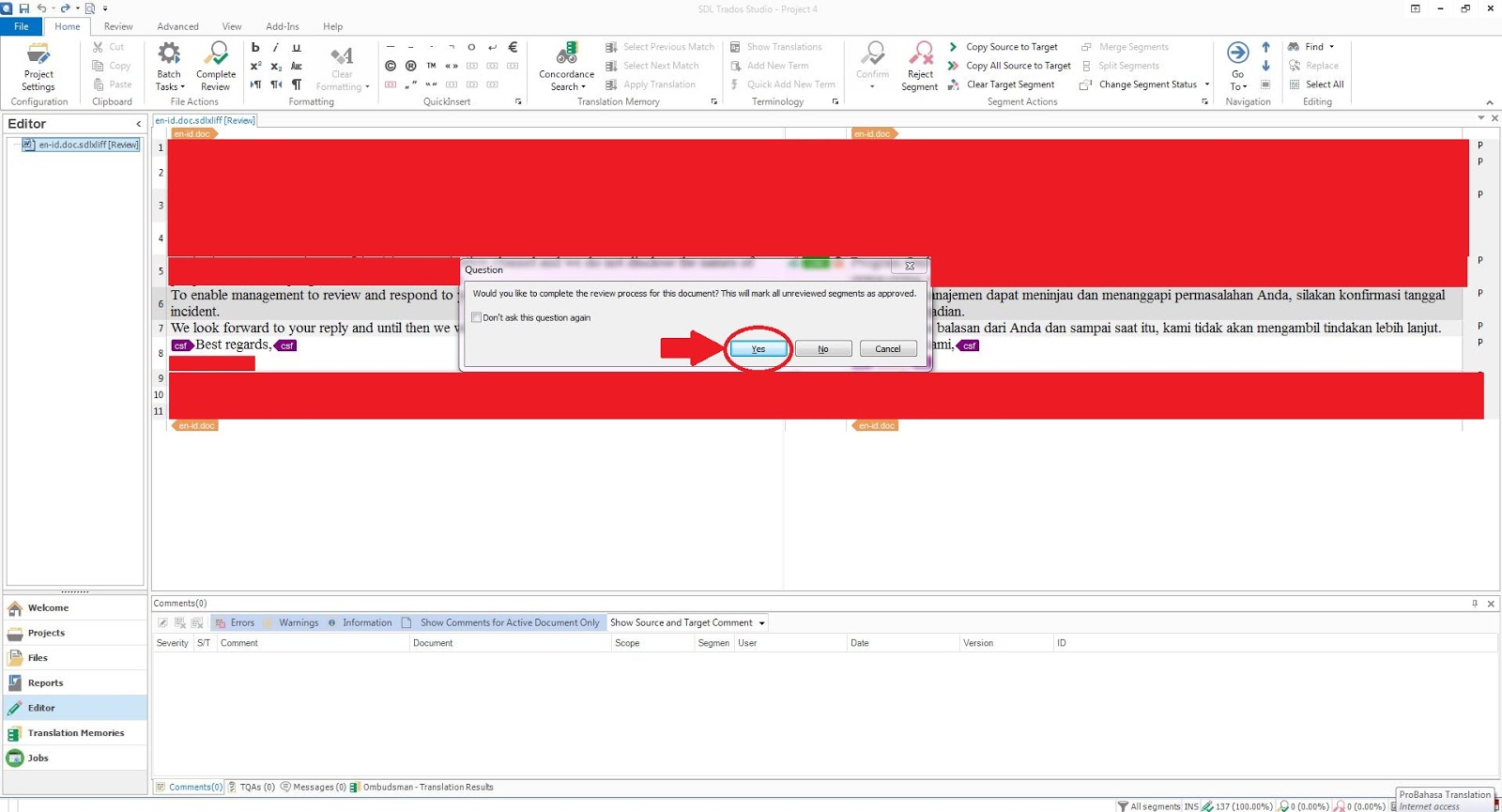
0 comments:
Post a Comment